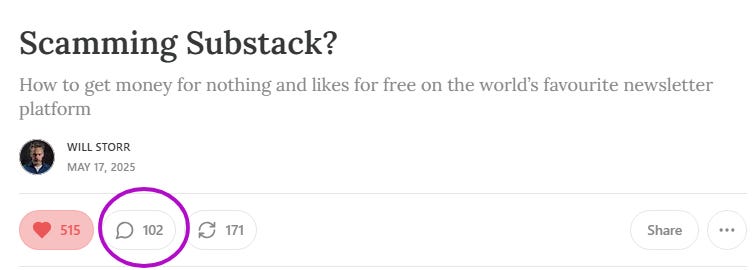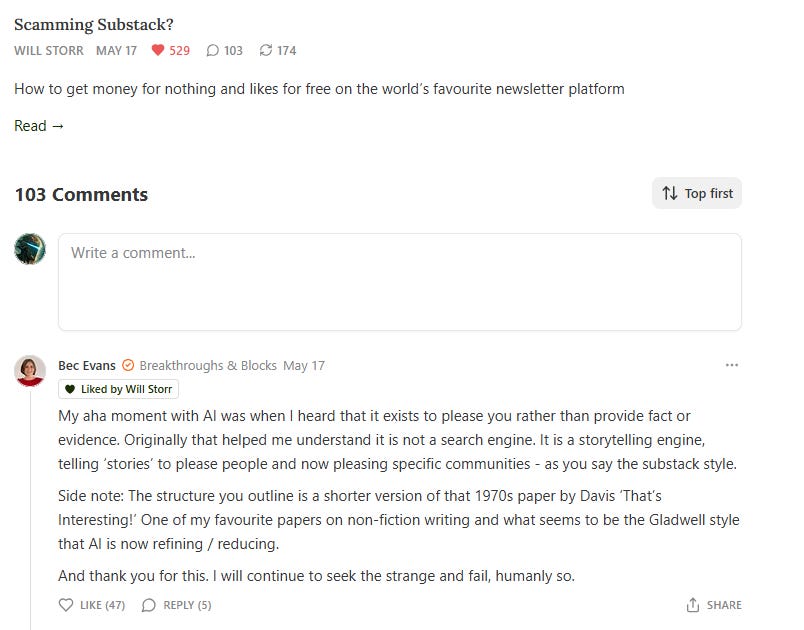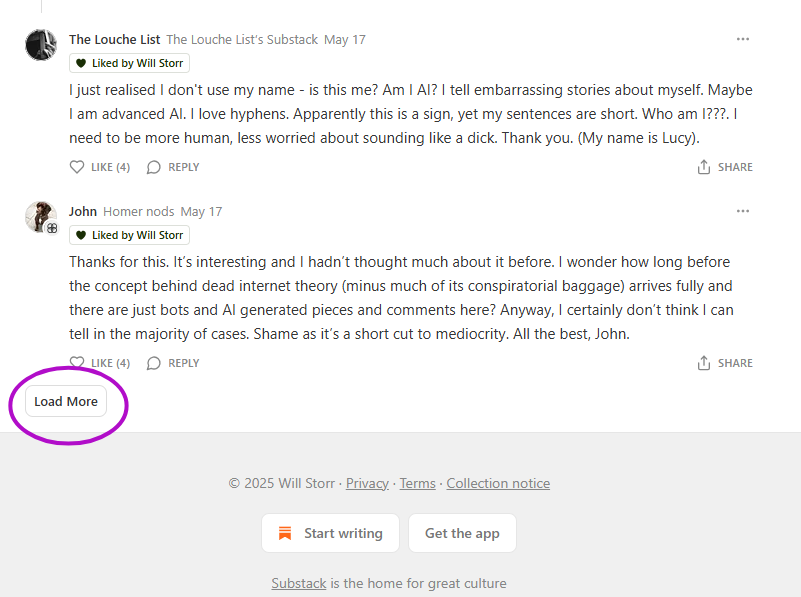Automatically Expand All Comments on a Substack Post With a Single Click
This Chrome bookmarklet expands all comments on a Substack post, saving you tons of time.
One of my favorite time-saving Substack tips is a bookmarklet I use in Chrome that automagically expands the comments on a post. No matter how many comments there are (even thousands), a single click expands them all.
Ever since I wrote that post about how to clean up your Substack Notes feed, people have been asking me for more tips. That became my most popular post so far, so I wanted to crank this post out. Let’s start with the problem…
Here’s my dilemma, or rather, this was my dilemma. The fix is detailed below. Maybe you can relate to this example:
Take this post on possible AI content on Substack by Will Storr. Relatively popular post. Over 100 comments:
What if I want to join the fray and leave a comment, or reply to a comment, or just read the comments? Clicking the comments button takes me to the comments page. Ugh!
I don’t blame Will, of course. It’s not his fault, but I’m not thrilled about Substack’s separate comments page. I like to scroll up and down and refer to the original when crafting my amazingly brilliant comments. How else am I going to argue with internet trolls? 🧌
Sadly, if I scroll down to the bottom of that post, I only see a couple of comments, along with a “more comments” link. Like this:
So I can’t get around it. Ugh one more time! I have to click one or the other of those thingies to get to the comments page. I’m not even going to get into how Substack pushes the “other kind of post URL” on us where the interface is totally different, the buttons are in different places, and so on. No matter what, you still have to click something to get to the comments.
After clicking either the comments button or the “more comments” link, the comments page loads (who would have guessed?). Hurray! We can leave a comment right near the top. More complicated to get here than I’d like. Why isn’t this on the same page as the post (they could have just iframed it)? Oh, well, it is what it is.
But wait… now we run into another problem. There are actually too many comments on this page for the system to show them all. I only see a handful of comments on this page. Ugh all over again!
I know this is to conserve resources and speed loading, but it’s annoying just the same. They could do some pre-fetching, but whatever.
What if I want to read all the comments? What if I want to search all the comments for certain topics so I can respond? The lion needs to see the whole herd before choosing the right target.
To do that, I have to expand all the comments. To do that, I have to click the “Load More” button as many times as it takes. Ever tried that on a post with 2,000 comments? Huge time waster. Totally annoying.
To see all the comments takes work, and you know how I hate work. Annoying, unnecessary work. Our nemesis, our tech dragon 🐉 here, is the dreaded “Load More” button. It’s a dragon that begs to be slayed.
What if instead of clicking over and over again, you only had to click a bookmarklet once, and like magic, all the comments would be expanded on the page? Like in this screenshare video:
Well, you can. Instructions are below. But what’s a bookmarklet?
Bookmarks are links to other pages, whereas bookmarklets are JavaScript code that execute on the page (and may open other pages, click buttons, and so on). You add them to your browser in the same way you add a bookmark.
Bookmarklet — Automatically Click the Load More Button
Below is the code for a bookmarklet that does exactly what I’ve described.
Click here for instructions on adding a bookmarklet to Chrome. You’ll need to copy the code below to your computer’s clipboard.
This bookmarklet scrolls down the page and then clicks the “Load More” button until all the comments are expanded and the button disappears. Then it notifies you it’s done onscreen.
Add this bookmarklet to Chrome. Once you’re on a comments page, click this bookmarklet in your browser’s Bookmarks bar. It won’t work on any other page except the comments page.
A few things about this bookmarklet:
It does not work for Notes at all, but I am working on a bookmarklet that auto loads more replies for a Note (another annoying time waster).
It does not work on other platforms, only Substack.
While it works only on Substack posts, it does work for Substack custom domains—Substack publications with their own domain names (like selfpublife.com).
Here is the code for the latest version, which has a kill switch using the escape key for posts with lots of comments:
javascript: (() => {
const maxClicks = 400;
let clickCount = 0;
const escapeHandler = (e) => {
if (e.key === "Escape") {
cleanup("Action stopped by user via Escape key.");
}
};
addEventListener("keydown", escapeHandler);
const intervalID = setInterval(() => {
const allButtons = document.querySelectorAll(".comment-list-container button");
let targetButton = null;
for (const btn of allButtons) {
const text = btn.innerText.toLowerCase();
if (text.includes("more comments") || text.includes("load more")) {
targetButton = btn;
break;
}
}
if (targetButton && clickCount < maxClicks) {
targetButton.scrollIntoView({ behavior: "smooth", block: "nearest" });
targetButton.click();
clickCount++;
} else {
const msg =
clickCount >= maxClicks
? "Stopped: Click limit reached."
: "Finished: No 'Load More' button found.";
cleanup(msg);
}
}, 2000);
function cleanup(message) {
clearInterval(intervalID);
removeEventListener("keydown", escapeHandler);
alert(message);
}
})();And… we’re done! Now you can expand all the comments on a post in a single click. I use this little trick all the time. If you need any help with this or run into any problems, let me know!